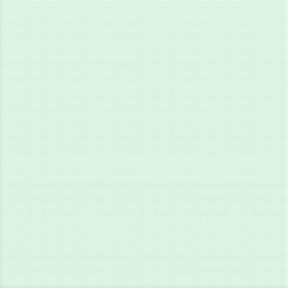How to Surf the Web Ad-Free (Almost)

The web can be a very cluttered place when it comes to advertising. Some websites are worse than others. Thankfully there's a browser extension that removes most of the ads you see. It's called Ad-Block Plus and it will get your websites from looking like this:

To looking like this:

Lovely, clean, ad-free! It even works on most video players, including YouTube. Knock out those annoying ads with Adblock Plus today! Best of all, Adblock Plus is free!
There are some limitations of course. I have noticed there are few streaming video players out there that are capable of recognizing this software and sending you a message to disable it in order to continue. CBS's streaming player is the latest I've found to send this message, preventing watching Stephen Colbert ad-free.


However when you run into these sorts of problems, you can simply turn off Adblock Plus for only that site by clicking the little "ABP" symbol on the top of your browser and clicking to toggle between "enable on this site" and "disable on this site." as shown to the right.
The same menu can show you how many items were blocked, and many other options.
Disabling Adblock Plus on certain sites is also great for sites that don't go over-board with the advertising so much that you can't view the content. Let's face it, advertisers are what get you free content to watch. Without advertisers paying content providers such as ESPN and CBS, there would be no "free" content for you, the end user.
So, I highly recommend that you disable Adblock Plus on sites that you visit frequently, sites that you want to support, and sites that don't have too many ads. This way, their advertisers pay them and you continue enjoying their content for free!
Adblock Plus does not work on everything, but it works on most, I'd say 85-90% of my internet surfing is ad-free thanks to Adblock Plus, and that definitely makes it a much more enjoyable experience.
How to Install Adblock Plus for Free!
Okay, okay, how do I get the darn thing!?
It's simple! Just scroll down below and find the instructions on how to install it on your browser. If you regularly use multiple browsers, you will have to install it on each browser separately.
Google Chrome
Start by going to adblockplus.org and click on the button that says, "Install for Chrome."
Note: The Adblock Plus website will automatically detect which browser you are using. For instance if you're using Firefox, the button will say "Install for Firefox," or if you're using Safari it'll say "Install for Safari."

A pop up from chrome will then appear. Click on "Add Extension."


Then a little ABP stop sign shaped symbol will appear in the top of your browser. Simply re-load any webpages you're currently on and the ads will be blocked automatically.
Firefox
Start by going to adblockplus.org and click on the button that says, "Install for Firefox."
Note: The Adblock Plus website will automatically detect which browser you are using. For instance if you're using Chrome, the button will say "Install for Chrome," or if you're using Safari it'll say "Install for Safari." etc.

A pop up from Firefox will then appear. Click on "Allow."

After a few seconds the pop up will switch to this. Click "Install."


Then a little ABP stop sign shaped symbol will appear in the top of your browser. Simply re-load any webpages you're currently on and the ads will be blocked automatically.
Safari
Start by going to adblockplus.org and click on the button that says, "Install for Safari."
Note: The Adblock Plus website will automatically detect which browser you are using. For instance if you're using Chrome, the button will say, "Install for Chrome," or if you're using Firefox it'll say, "Install for Firefox." etc.

Your Mac will then download the Adblock Plus software. Go to your downloads folder and open the Adblock Plus software you just downloaded.

Safari setting will then pop up and ask you to confirm adding the Adblock Plus extension. Click "Trust."

Then a little ABP stop sign shaped symbol will appear in the top of your browser. Simply re-load any webpages you're currently on and the ads will be blocked automatically.

Internet Explorer
For reasons too numerous to get into here, don't use Internet Explorer. Download Chrome or Firefox instead.